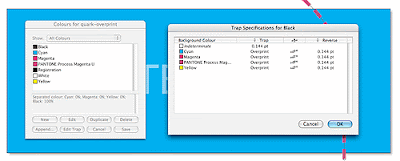
A much easier and surefire way to get it right is to select the element to overprint, go to 'window' > 'trap information' , then change the 'default' setting of knockout to overprint. Simple!
You can check how your file will print by exporting as a pdf file (file > export > layout as pdf) and choosing composite & spot colours in the colour dialog box.
Open the pdf file up into Acrobat Professional and choose 'advanced' > 'Print production' > 'output preview'. This brings up a list of the printing plates which you can turn on and off individually and view how they interact.
You can tell if the spot colour is going to overprint the underlying colour correctly by turning off the spot colour plate - if the spot object disappears then you've done a good job - if it's still there in white then it still has knockout applied to it, so try again.




